Clip Studio Paint Tips
I've been using CSP for almost a decade now, on this page I will gather my various different workflow tips for getting the most out of the program!
- Beginner
- Intermediate
- Expert
Debut is the extremely stripped down version that ships as a bonus extra with a few tablet models. You cannot get it from the CSP website, and for good reason—it lacks 90% of the features of CSP! I don't recommend it, if you got it for free and were wondering about trying it out I'd honestly suggest picking up the trial version for the full versions over using Debut.
PRO vs EX on the other hand, which one you should get depends on what kind of creator you are. Are you an illustrator, or are you a sequential artist? That is to say, do you have any intention of making comics, or making long animations?
PRO is a fully featured program as it is, but if you are a sequential artist it has a lot of additional features to improve your workflow (story files & story editor, batch exporting, collaborative files, the ability to convert photos and 3D models into line drawings, exporting to pdfs/ebooks/etc) and no frame limit.
As a comic artist and animator myself, I cannot recommend EX enough! But if you're neither of these things, then PRO is more than enough, as the additional features in EX are for a very niche purpose.
Tool Basics
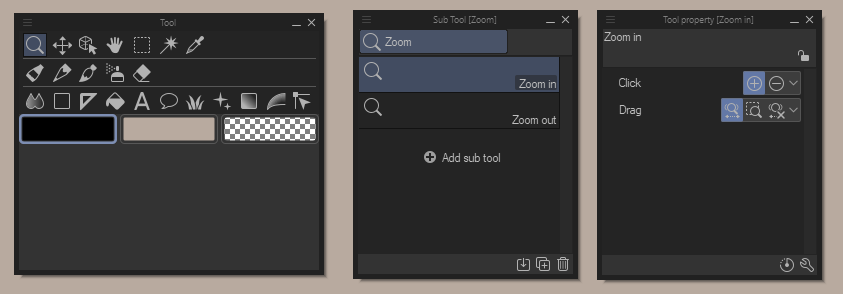
When it comes to your brushes and tools, there are 3 important windows you need to be familiar with. The first [left] is the Tool panel—this is your toolbox where you'll put groups of similar tools together in one place.
When you click on a tool in your Tool panel, you'll see a collection of Sub Tools inside the Sub Tool panel [center]. These are your individual brush presets, and presets for other tool types like the text tool for example, will live.
Last is the Tool Property panel [right]. This is where you can edit the settings of your brush.
By clicking the Wrench icon at the bottom right, you can access all the settings available for that type of sub tool. By toggling the Eye icon next to a setting, you can control whether or not it displays in the Tool Property panel, allowing you to tweak settings you regularly change without having to go through every single setting available for that particular tool.
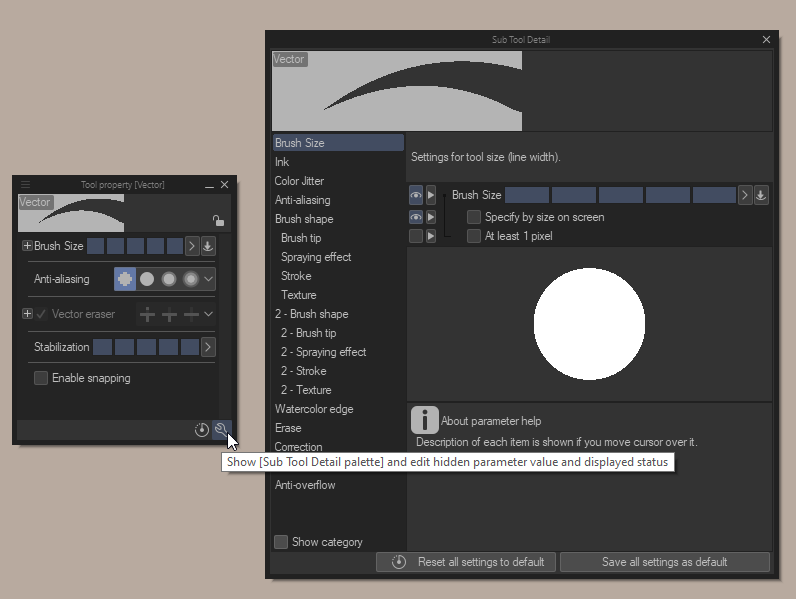
Extra Tip! Notice how my brush size selector is a series of rectangles instead of a slider? You can change from a slider to 5 preset values by clicking the Arrow next to the Eye icon and choosing Show indicator, and you can change the values from the same menu by clicking Indicator settings...
Organising Your Tools
A very important thing to know when coming to CSP from another program especially, is that you are able to completely reorganise your toolbox into a format you are more familiar with. You can add new sections and rearrange where each tool is located as you desire by dragging the icons around inside the box. [See gif below for example]
From within the Sub Tool palette, you're able to rearrange the order of the tools inside the list, but that's not all—by dragging a tool to the top bar, you are able to create a new sub tool group. You can create as many sub tool groups as you need, and these sub tool groups can be dragged into the Tool palette to create new Tools, or to move a group from one Tool into another. Just be aware the correct way to merge tools is by moving the groups, not by moving the tools. [See gif below for example]
If you are coming from another program, such as Photoshop or Paint Tool SAI, I highly recommend rearranging your toolbox into a more familiar format to make the transition easier.
The CSP UI is freely configurable, giving you the freedom to rearrange the panels wherever you wish and customise the shortcuts available on the different toolbars available. If you haven't read the Brushes Tools Basics & Organisation tip, make sure you read that first!
When you first launch CSP, it'll look something like this:
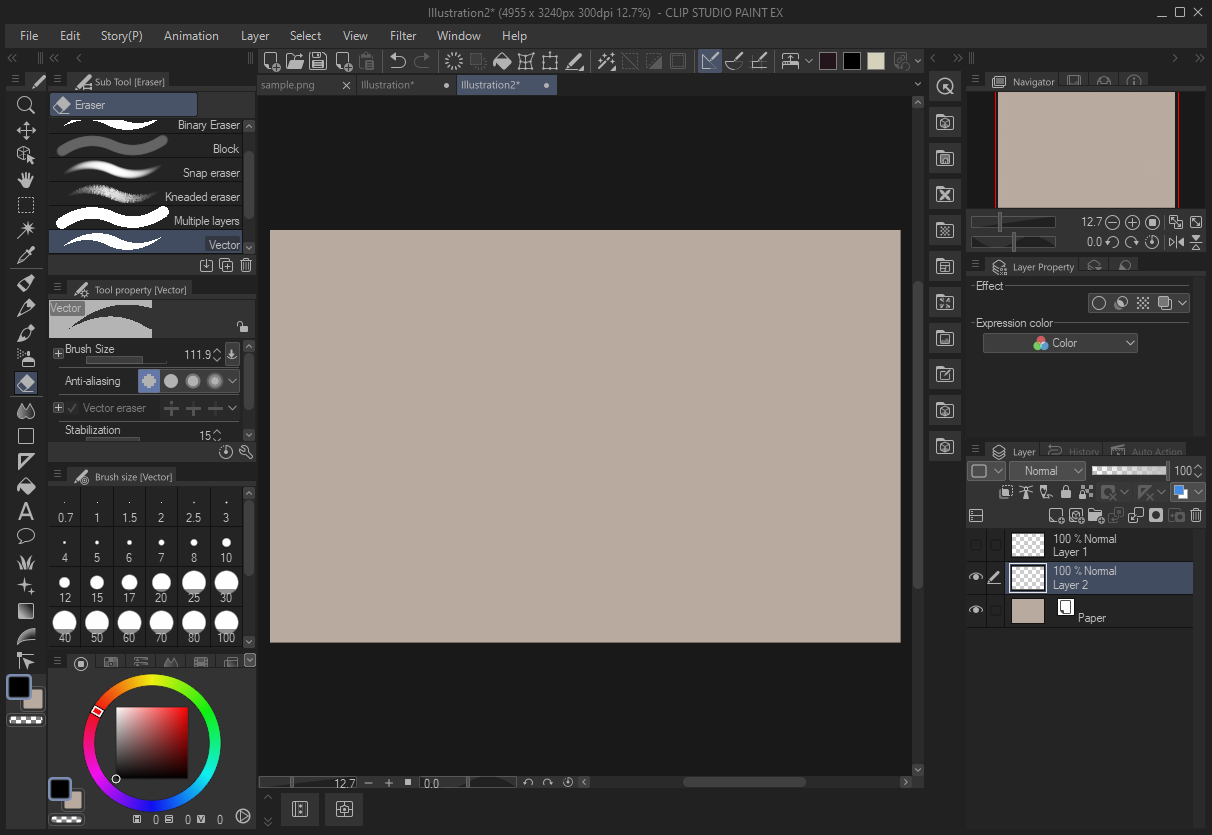
But as I said, it's possible to completely rearrange the UI to suit you. For me, my CSP looks like this!
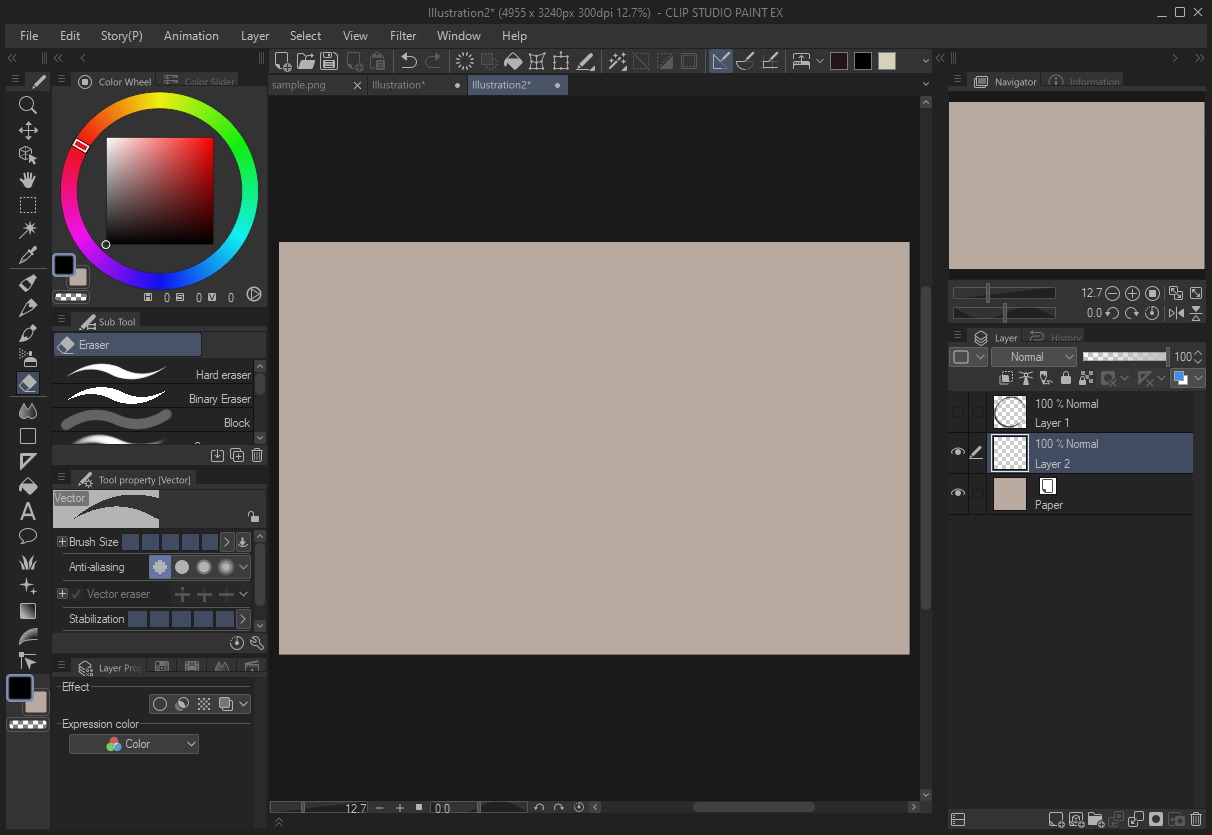
If you're coming from another program, I recommend rearranging the UI so it's more familiar to you. You can gradually rearrange things as you get used to it and want to access more or less windows, but having a familiar starting place will help make the adjustment to a new program a gentler process. For example, if you're coming from Paint Tool SAI, you can change to the light theme in File > Preferences > Interface, and then rearrange the windows into something more like this:
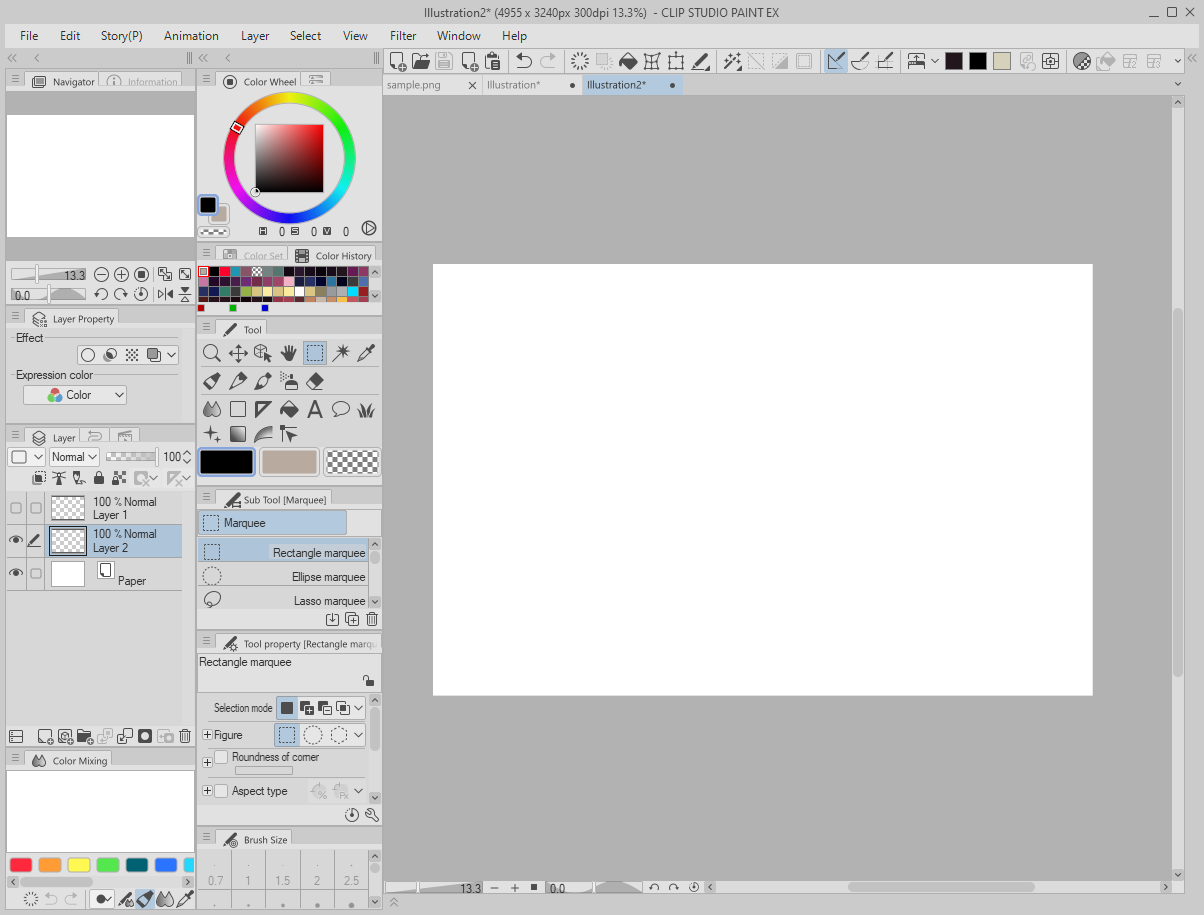
And you should find yourself having a much easier time getting used to the program :)